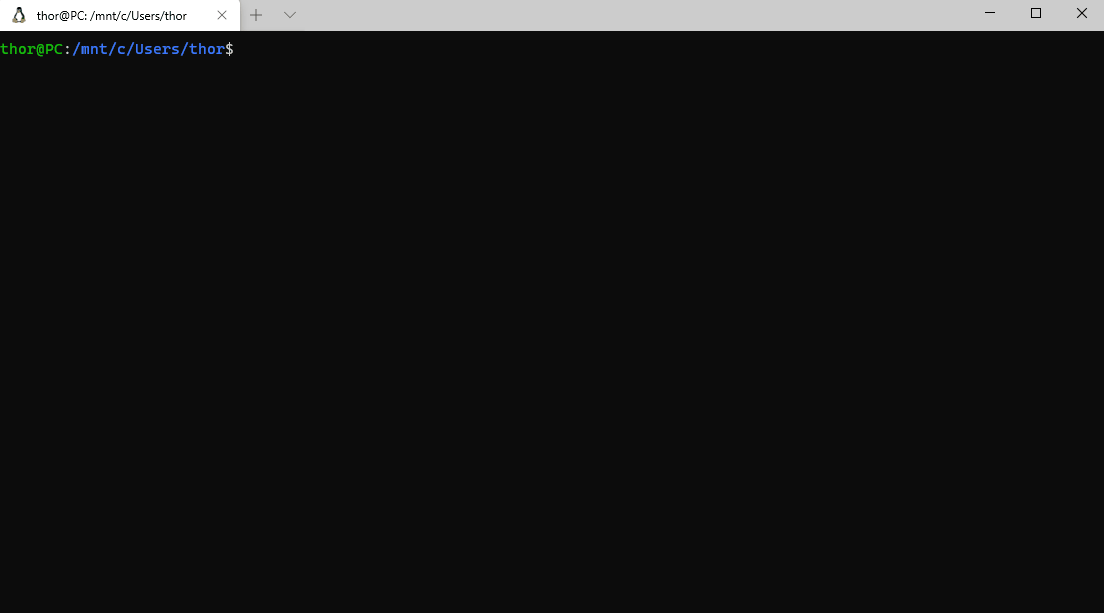Set up kubectl and helm with auto-completion in Windows Terminal
Cmd.exe does not offer auto-completion while typing. So Windows Subsystem for Linux provides a complete Linux subsystem within Windows. There we can use a common Linux terminal called bash which can be used as an replacement for cmd.exe and powershell with access to windows folders and so on.
Bash completion is a nice feature of the Linux bash which completes scripts while typing and enter tab.
Perquisitions
Installation
Follow the installation instructions of the listed packages above. Enable kubernetes for windows and get familar with the Windows Terminal.
- Also install helm for windows and make sure helm is working on Windows.
- Open Windows Terminal: “wt.exe”
- Open a wsl session
- [Optional] Change the user settings so that an admin doesn’t enter a password.
# Edit the sudoers with the visudo command
sudo visudo
# Change the %sudo group to be password-less
%sudo ALL=(ALL:ALL) NOPASSWD: ALL
- Install bash-completion
apt-get install bash-completion - Install kubernetes on wsl
sudo apt-get update && sudo apt-get install -y apt-transport-https gnupg2 curl -s https://packages.cloud.google.com/apt/doc/apt-key.gpg | sudo apt-key add - echo "deb https://apt.kubernetes.io/ kubernetes-xenial main" | sudo tee -a /etc/apt/sources.list.d/kubernetes.list sudo apt-get update sudo apt-get install -y kubectl - Add kubernetes completion to bashrc
echo 'source <(kubectl completion bash)' >>~/.bashrc kubectl completion bash >/etc/bash_completion.d/kubectl - Install helm on wsl
curl https://baltocdn.com/helm/signing.asc | sudo apt-key add - sudo apt-get install apt-transport-https --yes echo "deb https://baltocdn.com/helm/stable/debian/ all main" | sudo tee /etc/apt/sources.list.d/helm-stable-debian.list sudo apt-get update sudo apt-get install helm - Add helm completion to bashrc
helm completion bash > /etc/bash_completion.d/helm
The Ubuntu folder can be accessed by Windows Explorer by enter the path “\wsl$\Ubuntu-20.04” into path filed of windows explorer.
Live Demo